
CTC MAIL, WIFI & COMPUTER ACCOUNTS
New students are required to set their passwords on the CTC Password Manager to be able to log into the captioned CTC accounts. Please follow the steps below. It is a good idea to keep this page open in another browser window or tab while you work.
EXTRA Info
- helpful information outside of setting up your CTC student accounts:
For more information about ICT at CTC, view the full presentation below
For information about activating your iSIMS account and logging in for the first time, click here
For information about accessing Microsoft Teams, click here
New applicants to the College will have a single password synchronized between the three accounts for access to the College's lab computers, WIFI hotspots, and CTC Email.
Visiting students (students from other colleges) should use their current ID number in place of the CTC (CH2xxxxxxx) format
For example: A visiting student with ID number SS20179096 would use SS20179096@ctc.edu.jm as their account username in order to log in.

Setting Up And Changing Your Password
Your password can be set via the CTC Password Manager portal. Please read and follow the instructions below to do so.
While on the CTC website, click the CTC Password Manager link at the top of the page, or just follow the link made available here.

On the CTC Password Manager page, log in using your ID number and the default temporary password P@s$word123.


You will be required to select and answer 4 security questions that will allow you to reset the password on your own in the event you forget it in the future.
You will then enter a new password that is created by you in New Password and Confirm Password sections of the following screen.


After completeing the above steps, you will be able to use this password to access the College's CTC WIFI hotspot, the computers in the Computer Labs as well as your CTC Email account within five (30) minutes of setting it.
CTC Email
NOTICE: New students must first set their password through the CTC Password Manager before trying to log into their CTC email account.
While on the CTC website, click the CTC Mail link at the top of the page, or follow the link from here.


Log into the email portal using login information as seen below.
-
Your email address is your ID number followed by @ctc.edu.jm
-
Your password will be the password you have set through the CTC Password Manager page.

NOTICE: Students who previously started a programme at CTC, as well as students who applied to CTC before 2019 then deferred to the current year may have a different email address format as seen below:
Check your "institution email address" on iSIMS or speak with a member of the IT Staff if you are unsure of your email configuration.
If you applied to the college for the first time in 2019 or later, your email address is of the format shown below:
CH2#######@ctc.edu.jm
After successfully entering your email address and password, on the next page you should set your
Language to English UK or English US and the time zone to (UTC-5:00) Bogota, Lima, Quito, Rio Branco

You will also be given the skippable option to change your
•Theme – colours and design of your choice
•Signature – text you want added after every email
After a moment, you will be carried to your email inbox.
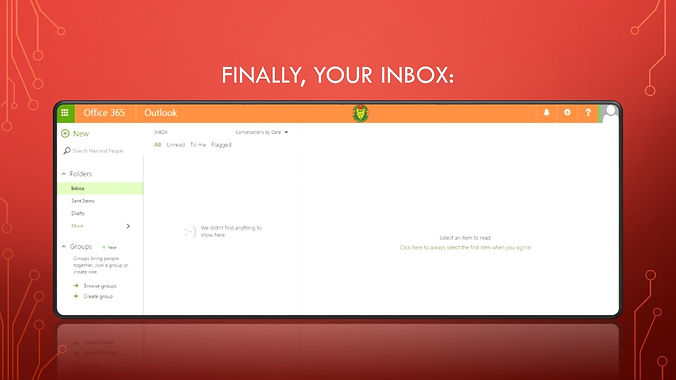
You may also keep up to date with your emails via the Microsoft Outlook app on your smart device
ICT and You
View the powerpoint below for even more information about how ICT will be involved in your student life here at CTC.
Downloadable Versions
